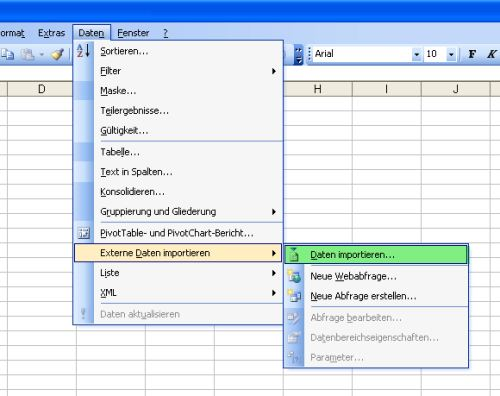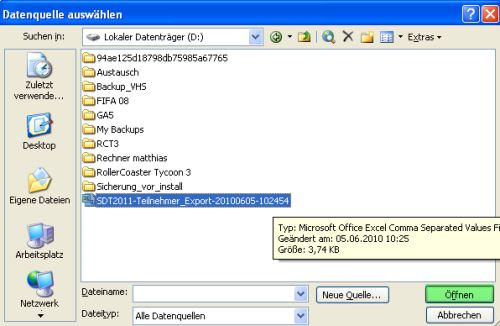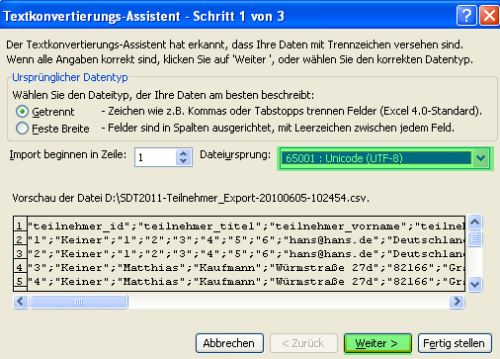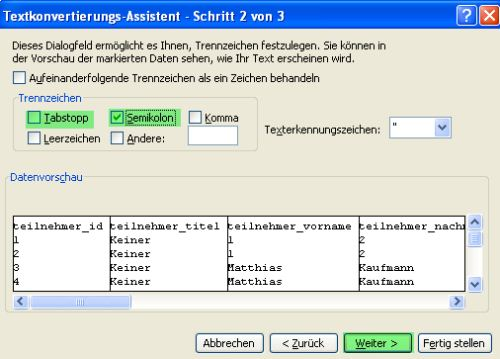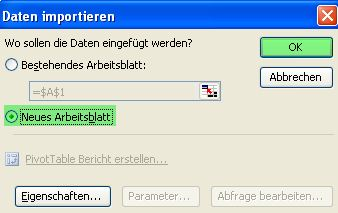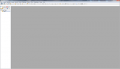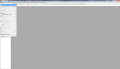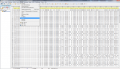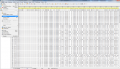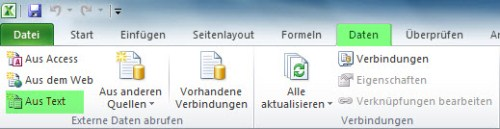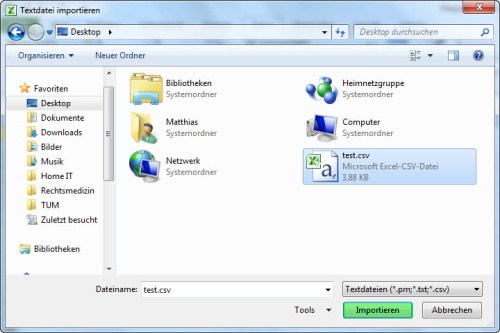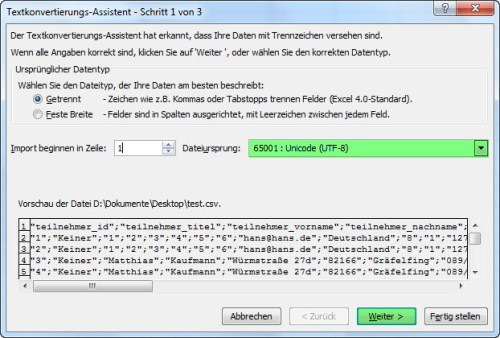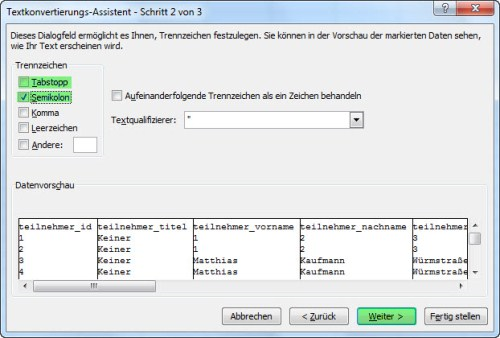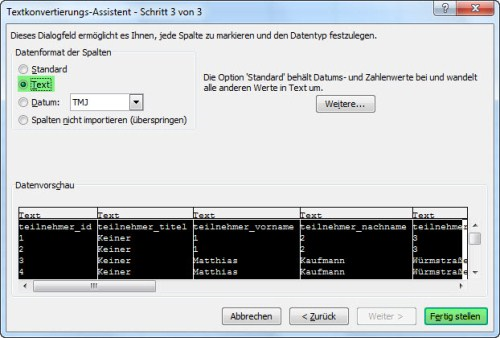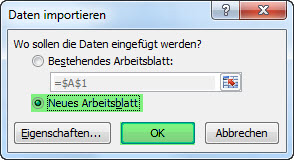MS Excel Tipps
Inhaltsverzeichnis
- 1 UTF-8 codierte .csv Dateien mit MS Excel und PSPad bearbeiten
- 1.1 Excel 2003
- 1.1.1 Menüauswahl in Excel
- 1.1.2 Datenquelle auswählen
- 1.1.3 Textkonvertierungs-Assistent - Schritt 1 von 3
- 1.1.4 Textkonvertierungs-Assistent - Schritt 2 von 3
- 1.1.5 Textkonvertierungs-Assistent - Schritt 3 von 3
- 1.1.6 Daten importieren
- 1.1.7 Berechnungen ermöglichen
- 1.1.8 Datei speichern
- 1.1.9 Mit PSPad zurück in UTF-8 wandeln
- 1.2 Excel 2007/2010
- 1.2.1 Menüauswahl in Excel
- 1.2.2 Textdatei importieren
- 1.2.3 Textkonvertierungs-Assistent - Schritt 1 von 3
- 1.2.4 Textkonvertierungs-Assistent - Schritt 2 von 3
- 1.2.5 Textkonvertierungs-Assistent - Schritt 3 von 3
- 1.2.6 Daten importieren
- 1.2.7 Berechnungen ermöglichen
- 1.2.8 Datei speichern
- 1.2.9 Mit PSPad zurück in UTF-8 wandeln
- 1.1 Excel 2003
UTF-8 codierte .csv Dateien mit MS Excel und PSPad bearbeiten
Da UTF-8 eine zentrale Bedeutung als globale Zeichenkodierung im Internet hat (frei nach Wikipedia.de), werden die Daten beim Export als CSV Datei entsprechend ebenfalls UTF-8 codiert. Um solche Dateien mit dem passenden Zeichensatz zu öffnen, muss wie folgt vorgegangen werden:
Excel 2003
Menüauswahl in Excel
Wählen Sie über das Menü Daten -> Externe Daten importieren den Menüpunkt Daten importieren aus.
Datenquelle auswählen
Es öffnet sich der Dialog Datenquelle auswählen. Wählen Sie hier die zu öffnende Datei aus und betätigen Sie die Öffnen Schaltfläche.
Textkonvertierungs-Assistent - Schritt 1 von 3
Im Anschluss legen Sie den Dateiursprung (Zeichencodierung) auf UTF-8 (fast ganz unten in der Liste) fest und fahren mit der Schaltfläche weiter fort.
Textkonvertierungs-Assistent - Schritt 2 von 3
Im nächsten Dialog setzten Sie das Trennzeichen auf Semikolon statt auf Tabstopp und fahren erneut mit der Schaltfläche weiter fort.
Textkonvertierungs-Assistent - Schritt 3 von 3
Um alle Spalten korrekt zu importieren und eine automatische Umformatierung durch Excel zu verhindern, wird im folgenden der gesamte Datenbereich als Text formatiert: Dazu wählen Sie die erste Spalte aus, drücken und halten nun die Umschalttaste solange gedrückt, bis Sie auch die restlichen Spalten zur Auswahl hinzugefügt haben. Dadurch sollte der gesamte Datenbereich wie im Bild zu sehen von links bis rechts markiert und entsprechend schwarz hervorgehoben werden. Anschließend wählen sie als Datenformat der Spalten die Option Text aus und beenden den Assistenten mit der Schaltfläch Fertig stellen.
Daten importieren
Im letzten Schritt gibt es die Möglichkeit auszuwählen, wohin die Daten eingefügt werden sollen. Es empfiehlt sich hier, die Option Neues Arbeitsblatt zu wählen. Mit der Schaltfläche OK beenden Sie die Prozedur und die Daten werden UTF-8 codiert in Microsoft Excel angezeigt.
Berechnungen ermöglichen
Die Daten werden jetzt als Text angezeigt, es können zunächst keine Berechnungen durchgeführt werden. Ersetzen Sie anschließend alle Punkte (.) durch Komma (,) mit der Schaltfläche Suchen und Auswählen. Dann markieren Sie alle Spalten, die Zahlen enthalten, und formatieren die Zellen. Wählen Sie dazu im Bereich „Zahlen“ die Kategorie Standard aus.
Datei speichern
- "Speichern unter" -> "CSV (Trennzeichen getrennt) *.csv" auswählen
- Verzeichnis wählen, evtl. Dateinamen vergeben
- Speichern
- Sicherheitsfragen mit "Ja" bzw. "OK" beantworten
Mit PSPad zurück in UTF-8 wandeln
Da MS Excel csv Dateien nur im Windows ANSI Format speichert, müssen wir die Datei jetzt noch in das UTF-8 Format zurück wandeln. Dafür benutzen wir die frei verfügbare Software PSPad. Andere Texteditoren sollten dazu aber ebenfalls in der Lage sein.
- Datei öffnen
- Format->UTF-8 wählen
- Speichern
Excel 2007/2010
Menüauswahl in Excel
Wählen Sie über die Karteikarte Daten im Abschnitt Externe Daten abrufen die Option Aus Text aus.
Textdatei importieren
Es öffnet sich der Dialog Textdatei importieren. Wählen Sie hier die zu öffnende Datei aus und betätigen Sie die Öffnen Schaltfläche.
Textkonvertierungs-Assistent - Schritt 1 von 3
Im Anschluss legen Sie den Dateiursprung (Zeichencodierung) auf UTF-8 (fast ganz unten in der Liste) fest und fahren mit der Schaltfläche weiter fort.
Textkonvertierungs-Assistent - Schritt 2 von 3
Im nächsten Dialog setzten Sie das Trennzeichen auf Semikolon statt auf Tabstopp und fahren erneut mit der Schaltfläche weiter fort.
Textkonvertierungs-Assistent - Schritt 3 von 3
Um alle Spalten korrekt zu importieren und eine automatische Umformatierung durch Excel zu verhindern, wird im folgenden der gesamte Datenbereich als Text formatiert: Dazu wählen Sie die erste Spalte aus, drücken und halten nun die Umschalttaste solange gedrückt, bis Sie auch die restlichen Spalten zur Auswahl hinzugefügt haben. Dadurch sollte der gesamte Datenbereich wie im Bild zu sehen von links bis rechts markiert und entsprechend schwarz hervorgehoben werden. Anschließend wählen sie als Datenformat der Spalten die Option Text aus und beenden den Assistenten mit der Schaltfläch Fertig stellen.
Daten importieren
In diesem Schritt gibt es die Möglichkeit auszuwählen, wohin die Daten eingefügt werden sollen. Es empfiehlt sich hier, die Option Neues Arbeitsblatt zu wählen. Mit der Schaltfläche OK beenden Sie die Prozedur und die Daten werden UTF-8 codiert in Microsoft Excel angezeigt.
Berechnungen ermöglichen
Die Daten werden jetzt als Text angezeigt, es können zunächst keine Berechnungen durchgeführt werden. Ersetzen Sie anschließend alle Punkte (.) durch Komma (,) mit der Schaltfläche Suchen und Auswählen im Bereich Bearbeiten. Dann markieren Sie alle Spalten, die Zahlen enthalten, und formatieren die Zellen. Wählen Sie dazu im Bereich „Zahlen“ die Kategorie Standard aus.
Datei speichern
- "Speichern unter" -> "CSV (Trennzeichen getrennt) *.csv" auswählen
- Verzeichnis wählen, evtl. Dateinamen vergeben
- Speichern
- Sicherheitsfragen mit "Ja" bzw. "OK" beantworten
Mit PSPad zurück in UTF-8 wandeln
- Datei öffnen
- Format->UTF-8 wählen
- Speichern